-Your files must be in PDF format. We do not accept upload of word or any other document format. With the fonts embedded.
How to embedd fonts:
-Please watch this video or any other videos on how to embed fonts in a pdf file:
https://youtu.be/KIcl35p_iZo
Saving word document to text embedded pdf :
Preparing your book in PDF
First and foremost, you must decide the type of book you are thinking to write. Check on the internet or with the bookstores for the regular sizes in the genre you are thinking to write. Your book can be on portrait or landscape format. For example, children’s picture books are often wider and can be both portrait and landscape format. So, the first step is to decide the genre you are writing for. And the second step is to find out the format for the books in that genre.
The cover and content of your book have to be prepared as two separate PDF documents. The best approach is by starting with the content as the size of the cover depends on the page count.

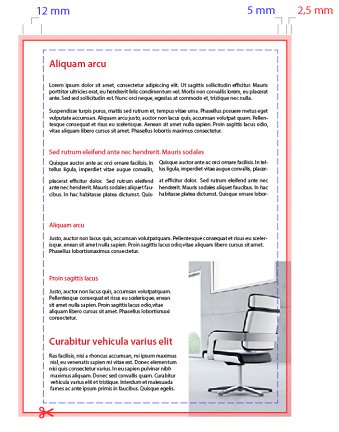
The book cover
For safe-zone on your pages. see the image
Red line is marking place, where your document will be cut. The cut is not always precise, so it is important to keep your content inside the safe-zone. (Check the Blue line)
Info for book printing with text content
If you are preparing a book that has white margins, you don’t have to care about the cutting area. Be sure of that all your texts and images are far enough away from the cut. (Inside safe zone.)
Binding position on individual pages of the document
In a double-sided document, every odd page will have binding on the left side (check attached image). Every even page has binding on the right side. Please be aware where the binding will be and check that your graphics are not covered in binding. If it is, we recommend editing the graphic or text into a safe area.
If you have page numbering in your document, remember to align them correctly, in accordance to the binding of the document.
Tips how to prepare content of the book in Word
You can easily prepare the content of your book with Word or other text editing application, that can export to PDF. Here are recommended settings for your document:
- Font size: 11pt
Margin of the document:
- Left: 18mm
- Right: 10mm
- Top: 10mm
- Bottom: 10mm
- Margin 18mm Has to be on the left on the odd pages, and on the right on the even pages. For this setting you have to set “Page Settings” to Mirrored Margins / Pages.
Other considerations:
- The document can have larger cutting room than 2.5 mm.
- It is helpful if document has crop marks, but it is not necessary
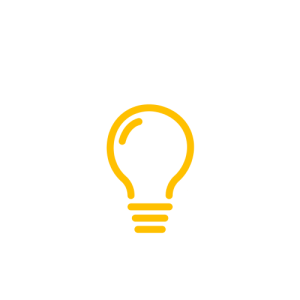
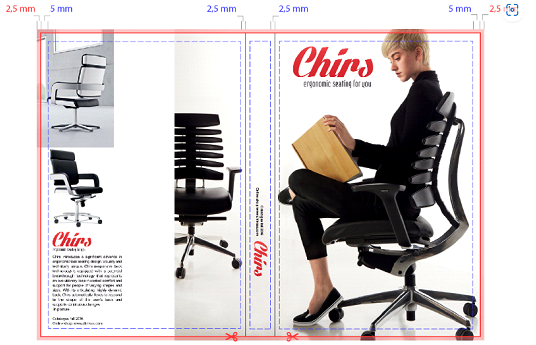
The book cover
The cover is prepared as individual PDF, containing the front and back sides of the book cover with the spine. Important for creating the book cover is to know the thickness of the spine. Some books do not need spine, but the number of pages will determine if a book need spine or not.
Calculating thickness of the spine “the old way” with this:
– Two-sided content(two book pages)
Thickness of the spine = Total Page count × thickness of the paper.
You can find thickness in the name of the paper. For example: Office premium (0.1 mm / 80 g/m²)
The last important step is to keep contents inside safe-zone and cutting space as shown below.